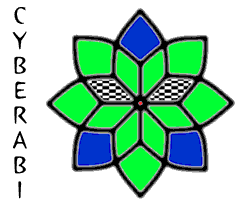 DTL-X
Driver for USB Adapters Enabled with Bluetooth® Wireless Technology
DTL-X
Driver for USB Adapters Enabled with Bluetooth® Wireless Technology
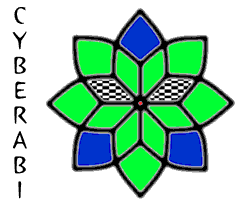 DTL-X
Driver for USB Adapters Enabled with Bluetooth® Wireless Technology
DTL-X
Driver for USB Adapters Enabled with Bluetooth® Wireless Technology
SOFTWARE LICENSE AGREEMENT OF CYBERABI
CYBERABI ("Licenser") is willing to license the enclosed software to you only if you accept all of the terms in this license agreement. Please read the terms carefully before you install this software, because by installing the software you are agreeing to be bound by the terms of this agreement. If you do not agree to these terms, Licenser will not license this software to you.
Terms:
If you have any questions concerning this Agreement or wish to contact Licenser for any reason, please e-mail: info@cyberabi.com
If you develop Bluetooth® wireless technology enabled applications for Nokia Series 60 mobiles, DTL-X from CYBERABI is an easy-to-use Windows 2000 device driver that can help with your debugging.
DTL-X allows industry standard USB adapters enabled with Bluetooth wireless technology to emulate the discontinued Nokia Connectivity Card DTL-4. Several Nokia developer kits, including the Symbian OS SDK for Series 60 Version 1.x, can use this connectivity card or an equivalent (and also discontinued) Socket Communications Revision F card to debug Bluetooth applications on a PC host.
Advantages:
DTL-X installs as a Windows COM port, just as a DTL-4 card would.
Due to fundamental technical differences between the DTL-4 compact flash card and industry standard USB devices, DTL-X emulates most, but not all, features of the DTL-4. In our side-by-side tests, DTL-X was recognized by the Series 60 SDK Emulator and performed equivalently to a Socket 8510-00159F card on Nokia's Bluetooth control panel, Notepad, Photo Album, BTP2P, BTAdvertiser, BTDiscovery, and BTOBEX applications.
DTL-X uses only industry standard Bluetooth HCI commands and should work with any USB adapter enabled with industry standard Bluetooth technology, regardless of chipset. Nonetheless there are exceptions.
We've verified DTL-X compatibility with the Belkin F8T003, the Amazing Technology BlueGear, and the Hawking Technology H-BT10U. All of these USB adapters use chipsets from Cambridge Silicon Radio (CSR). Our customers have had success using DTL-X with CSR-based adapters from many vendors.
Adapters based on the Broadcom BCM2033 and similar chipsets are not compatible with DTL-X. These adapters don't support industry standard Bluetooth HCI commands until a proprietary Broadcom firmware loader runs at each power-up. DTL-X does not include a firmware loader, and so cannot be used with these adapters.
Incompatible adapters include:
This list is not comprehensive. Check the specifications of your adapter to determine compatibility.
WARNING: Use DTL-X at your own risk! DTL-X is kernel-mode system software, and may cause your computer to stop responding under certain error conditions. DTL-X is not endorsed by the Bluetooth SIG, Nokia, Microsoft, Cambridge Silicon Radio, Broadcom Corporation, Socket Communications, Amazing Technology, or Hawking Technology. All of the mentioned brand and company names are trademarks or registered trademarks of their respective owners.
New models of Bluetooth device come onto the market and leave the market constantly. Each device is identified by a unique combination of numbers, the vendor ID (VID) and product ID (PID). The DTL-X.inf file provided with DTL-X driver tells Windows which Bluetooth adapters work with the driver by listing combinations of vendor ID and product ID.
Not all compatible devices are listed in DTL-X.inf due to rapid proliferation of USB adapter models. Although your device might meet all requirements for compatibility with DTL-X, installation will fail if the device isn't listed. In this case, an internet search using your device's model number and the words VID and PID as search terms might reveal the correct IDs for your device. You can then edit your copy of the DTL-X.inf file, adding the necessary VID and PID.
Example: Suppose your USB Bluetooth adapter from XYZ Corporation has VID=0234 and PID=E2DE. This fictional adapter is not listed in DTL-X.inf. To install it, you must add the following two lines to DTL-X.inf.
Below [DeviceList], add:
%USB\VID_0234&PID_E2DE.DeviceDesc%=DTL-X, USB\VID_0234&PID_E2De ; XYZ Corporation VID&PIDBelow DTL-XClassName="CYBERABI DTL-X Bluetooth(R) HCI Bridge", add:
USB\VID_0234&PID_E2DE.DeviceDesc="CYBERABI DTL-X (XYZ Corporation USB)"
Save the modified DTL-X.inf file, then re-install the driver making certain that the modified file is used instead of any copy that Windows might have cached (for example, the system might have renamed and cached a copy in WINDOWS\INF\OEMxxx.INF).
These steps should allow you to install DTL-X when using newer USB Bluetooth adapters not listed in DTL-X.inf.
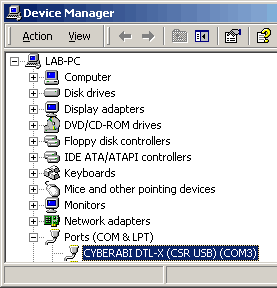 DTL-X
installs like any other plug-and-play USB device that uses a custom device driver.
There's no installation program, just an .INF
file that tells Windows how to install the .SYS
device driver. Follow these steps to install DTL-X.
DTL-X
installs like any other plug-and-play USB device that uses a custom device driver.
There's no installation program, just an .INF
file that tells Windows how to install the .SYS
device driver. Follow these steps to install DTL-X.
Congratulations! DTL-X is now installed and ready for use.
DTL-X creates a new COM port in the Device Manager control panel of your PC, just as a DTL-4 card would. The COM port created by DTL-X is named CYBERABI DTL-X, and the COM port number is indicated after this name in the control panel (for example, CYBERABI DTL-X (CSR USB) (COM3).
You must configure your Series 60 SDK EPOC Emulator to use this port for Bluetooth functions. To do this, edit the bt.esk file provided with the Emulator.
NOTE: The Version 1.2 EPOC Emulator requires that DTL-X be installed as COM1-COM4. Refer to Nokia's Series 60 Bluetooth testing environment documentation for additional information.
NOTE: The EPOC Emulator does not provide 100% emulation of the actual Series 60 mobile phone Bluetooth environment. The Emulator and phone use different Bluetooth protocol stacks, and different operating system multitasking technologies, leading to differing behaviors and error conditions. The Emulator does not provide all of the same communication services as the phone. Always test your application with a real phone before releasing it!
NOTE: Some emulators install two copies of the bt.esk file; if you find multiple copies, edit each of them.
DTL-X creates a properties page for its COM port in the Device Manager. This properties page is accessed from Windows 2000 in the usual manner:
The properties page includes General, Port Settings, and Driver tabs.
You can change the COM port number assigned to DTL-X using the Port Settings | Advanced window. Although the window updates immediately to show the new COM port number, you must restart your PC before the port number change takes effect.
You can change the default data rate and flow control of DTL-X using the Port Settings window. The SDK Emulator prefers a data rate of 115200 bits per second with Hardware flow control, and will set these parameters automatically when running.
NOTE: Versions of DTL-X prior to driver version 5.0.1636.3 ignore all settings made on the Port Settings tab, including the COM port number.
DTL-X supports "surprise removal", meaning you can unplug an adapter controlled by DTL-X at any time, even while your computer is running. However, programs that interact with the DTL-X COM port, such as the EPOC Emulator or an application under test, might respond unpredictably to sudden unplugging of the adapter.
WARNING: Unplugging an adapter with applications running may cause your computer to lock-up or restart.
WARNING: Under Windows XP, DTL-X supports surprise removal only if the Bluetooth USB adapter was plugged in after system start-up.
For best results, we recommend exiting all Bluetooth applications and the EPOC Emulator, and then using the Safely Remove Hardware desktop icon, before unplugging your Bluetooth USB adapter.
You can uninstall DTL-X like any other plug-and-play device, by using the Device Manager. The USB adapter must be plugged in in order to uninstall DTL-X.
If you've licensed both BH4-X and DTL-X, you can select which protocol to use from the properties page of the Windows Device Manager.
The protocol change is effective immediately. There's no need to re-start the computer, or to unplug and re-insert the USB adapter.
NOTE: Please exit all Bluetooth applications and the EPOC Emulator before changing protocols.
NOTE: The Version 1.x EPOC Emulator requires that DTL-X be installed as COM1-COM4, rather than COM1-COM7. BH4-X and DTL-X use the same COM port. When installing, select a port compatible with all of the emulators you plan to use.
Version 1.03 (27 March, 2004)
Version 1.03 (29 January, 2004)
Version 1.02 (15 September, 2003)
Version 1.00 (9 September, 2003)
If you need help with installing or using DTL-X, please visit our web site at http://www.cyberabi.com, or contact us at support@cyberabi.com.
We dont just sell DTL-X and BH4-X, we also use then to debug and test CYBERABI's software products that communicate using Bluetooth technology. If you need help with installing or using DTL-X, please visit our website at http://www.cyberabi.com, or contact us at support@cyberabi.com.